Mercedes-Benz C-Class (W205) 2015 - 2021 Owners Manual: Wi-Fi
Wi-Fi connection overview You can use Wi-Fi to establish a connection with a Wi-Fi network and to access the Internet or other network devices. The following connection options are available:
To establish a connection, you can use the following methods:
Setting up Wi-Fi Requirements:
Multimedia system: → System → Connectivity Activating/deactivating Wi-Fi
Connecting the multimedia system with a device via Wi-Fi This function is available if a HERMES communication module is not installed. The type of connection established must be selected on the multimedia system and on the device to be connected. The connection procedure may differ depending on the device. Follow the instructions that are shown in the display. Further information (see the manufacturer's operating instructions).
Using a security key
All devices support a security key as a means of connection. Using a WPS PIN
Using a button This function is only available in a Wi-Fi frequency of 2.4 GHz.
Device has already been connected:
Setting up a Wi-Fi hotspot Multimedia system: System → Connectivity Configuring the multimedia system as a Wi-Fi hotspot The type of connection established depends on the device to be connected. The function must be supported by the multimedia system and by the device to be connected. The type of connection established must be selected on the multimedia system and on the device to be connected.
Generating a WPS PIN
Connecting using a WPS PIN
Connecting using a button Requirements
Connecting using a security key
Connecting using NFC
Generating a new security key:
|
See More:
Mercedes-Benz C-Class (W205) 2015 - 2021 Owners Manual > Instrument Display and on-board
computer: Menus and submenus
Functions on the service menu of the onboard computer On-board computer: Service To select the function: swipe upwards or downwards on the left-hand Touch Control. Press the left-hand Touch Control. Functions on the Service menu: Message memory Tires: Restart the tire pressure loss warning system Ch ...
Mercedes-Benz C-Class (W205) 2015 - 2021 Owners Manual
- At a glance
- Digital Operator's Manual
- General notes
- Occupant safety
- Opening and closing
- Seats and stowing
- Light and visibility
- Climate control
- Driving and parking
- Instrument Display and on-board computer
- Voice Control System
- Multimedia system
- Maintenance and care
- Breakdown assistance
- Wheels and tires
- Technical data
- Display messages and warning/indicator lamps
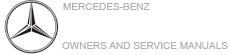
 or off
or off  .
. .
. Connect via WPS PIN
Input.
Connect via WPS PIN
Input.
