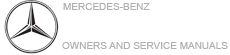Overview of switch voice commands
Switch voice commands can be used to open
certain applications. The voice command selection
can be used regardless of the application
that is currently active.
Switch voice commands
| Voice command |
Function |
| Navigation |
To switch to navigation mode |
| Map |
To switch to map display |
| Address book |
To switch to address book |
| Telephone |
To switch to telephone mode |
| Text message |
To switch to text messages |
| Radio |
To switch to radio mode |
| Media |
To switch to media mode |
| USB |
To switch to USB |
| Memory card |
To switch to memory card |
| Internet application <Name> |
To start a Mercedes-Benz online application. The application must be
called up by touch once prior
to use. |
| Mercedes-Benz Apps |
To switch to Mercedes-Benz Apps |
| Connect |
To switch to Internet mode |
| Vehicle menu |
To switch to vehicle settings |
| System settings menu |
To switch to system settings |
Overview of navigation voice commands
Using navigation voice commands, you can enter
POIs or conventional addresses as well as
directly change important navigation settings.
Navigation voice commands
| Voice command |
Function |
| Navigate to <Address/POI/Contact> |
Universal search for all types of destinations. A search is
conducted in the address book contacts,
the navigation database and on the Internet (POIs). The order of the
details, e.g. city, street or
house number, can be changed. |
| Address in <Country> |
Destination entry in a desired country, e.g. address in France |
| Home |
Starts navigation to home address |
| Work |
Starts navigation to your workspace |
| POI <POI> |
Destination entry for a POI, e.g. the POI Brandenburg Gate. A search
is performed in the navigation
database and on the Internet. |
| POI online search <POI> |
Conducts a POI search on the Internet only |
| Navigate to contact <Name> |
Destination entry to a contact in the address book |
| Enter country Enter city
Enter district
Enter street
Enter intersection
Enter house number
Enter ZIP code |
Enters a country/city/district/street/intersection/house number/ZIP
code |
| Nearest restaurant Nearest parking lot
Nearest rest area with restrooms
Nearest gas station |
Searches for nearby restaurants, parking spaces, rest areas with
restrooms and gas stations |
| Restaurant along the route Parking along the route
Rest area with restrooms along the route
Gas stations along the route |
Searches for restaurants, parking spaces, rest areas with restrooms
and gas stations along the
route |
| Restaurant at destination Parking at destination
Rest area with restrooms at destination
Gas station at destination |
Searches for restaurants, parking spaces, rest areas with restrooms
and gas stations at the destination |
| Last destinations |
Searches for restaurants, parking spaces, rest areas with restrooms
and gas stations at the destination |
| Alternative routes |
Selects a destination from the list of last entered destinations |
| Alternative routes |
Switches route guidance to another route |
| Start route guidance |
Starts route guidance after entering a valid destination |
| Cancel route guidance |
Cancels route guidance |
| Guidance instructions on Guidance instructions off |
Switches the route guidance voice output on/off |
| Show traffic map Hide traffic map |
Switches the traffic map on/off |
| Switch on POI symbols Switch off POI symbols |
Switches the POI symbols display on the map on/off |
Overview of telephone voice commands
You can use the telephone voice commands to
make phone calls or search through the address
book.
Telephone voice commands
| Voice command |
Function |
| Call <Name> |
Makes a phone call. All address book names are available. |
| Search for contact <Name> |
Searches for and displays a contact. All address book names are
available. |
| Outgoing calls |
Displays the last call |
| Redial |
Selects the last phone number dialed |
Overview of radio voice commands
Radio voice commands can also be used when
the radio application is running in the background.
Radio voice commands
| Voice command |
Function |
| Station <Name> |
To call up receivable or saved stations |
| <Frequency> |
To enter a frequency directly |
| Next station |
To switch to the next available station |
| Previous station |
To switch to the previous station |
| Save station |
To save a station in the station list |
| Show station list |
To display the names of all receivable stations |
| Read out station list |
To listen to the names of all receivable stations |
| Traffic information on Traffic information off |
To switch the traffic information service on/off |
| Radio info on Radio info off |
To switch the current station information on/off |
Overview of media player voice commands
Media player voice commands can also be used
when the media player is running in the background.
Media player voice commands
| Voice command |
Function |
| Play <Tracks> Play <Albums>
Play <Artists>
Play<Composers>
Play <Genres>
Play <Playlists> |
The names of all available tracks, albums, artists, composers,
genres or playlists are accepted during
the search. |
| Media search <Track> Media search <Albums>
Media search <Artists>
Media search <Composers>
Media search <Genres>
Media search <Playlists> |
The names of all available tracks, albums, artists, composers,
genres or playlists are accepted during
the search. |
| Show all albums Show all artists
Show all composers
Show all genres
Show all tracks
Show all playlists |
Available albums, artists, composers, genres, tracks or playlists
are searched for. |
| Next track |
To select the next track |
| Previous track |
To select the previous track |
| Random track list on Random track list off |
To switch the random track list on/off |
Overview of message voice commands
Text messages can be created, edited and listened
to using the message voice commands.
Message voice commands
| Voice command |
Function |
| Text message to <Name> |
To create a message. All address book names are available. |
| Reply |
To reply to a message |
| Forward text message |
To forward a message |
Overview of vehicle voice commands
You can use the vehicle voice commands to
directly call up the corresponding menus for the
vehicle settings.
Vehicle voice commands
| Voice command |
Function |
| Ambient light menu |
To display ambient light settings |
| Ambient light "blue" |
To switch ambient light to blue |
| Display and styles menu |
To show display settings |
| Assistance menu |
To display assistance settings |
| Scent menu |
To display fragrance settings |
| Energy flow |
To display energy flow settings |
| Ionization menu |
To display ionization settings |
| Climate control menu |
To display climate control settings |
| Automatic climate control driver on |
To switch on the automatic climate control settings on the driver's
side |
| Light menu |
To display light settings |
| Massage menu |
To display massage settings |
| Massage driver's seat on |
To switch on the massage function for the driver's seat |
| Massage driver's seat off |
To switch off the massage function for the driver's seat |
| Outside temperature |
To display the outside temperature |
| Engine data |
To display engine data |
| Seats menu |
To display seat adjustment settings |
| Seat heating front passenger level "2" |
To set the seat heating for the front passenger seat to level 2 |
| Consumption menu |
To display consumption |
| Vehicle data |
To display vehicle data |
|