Mercedes-Benz C-Class (W205) 2015 - 2021 Owners Manual: Route
Calculating a route Requirements:
Taking alternative routes into consideration
Other menu functions
Selecting a route type Multimedia system: Navigation →Route and Position
You can choose from the following route types:
Automatic Traffic Jam Avoidance can be
switched on If Automatic Traffic Jam Avoidance is switched on, Ask in the Event of Traffic Jam Avoidance can be selected. The Automatic Traffic Jam Avoidance and Ask in the Event of Traffic Jam Avoidance settings are not available in every country. The settings enable the following:
Selecting route options Multimedia system: Navigation → Route and Position → Avoid Options Avoiding areas
Avoiding highways, ferries, motorail trains, tunnels, unpaved roads
Using toll roads
The selected route options cannot always be implemented. Therefore, a route may include a ferry, for instance, even though the avoid Ferries option is enabled. A message appears and you will hear a corresponding message. Using carpool lanes
These route options are not available in every country. Selecting notifications Multimedia system: Navigation → Options → Announcements Switch an announcement on You can choose from the following announcements:
Displaying destination information Requirements:
Multimedia system: Navigation
Selecting an alternative route Multimedia system: Navigation → Route and Position
Activating a commuter route Requirements:
Multimedia system: Navigation → Route and Position
Switching the automatic gas station search on/off Multimedia system: Navigation → Options
Using automatic gas station search Requirements: The automatic gas station search is activated
The prompt Reserve Fuel Do you want to start a search for surrounding gas stations? appears.
Starting the automatic service station search Requirements:
Driving situation The ATTENTION ASSIST Do you want to search for a rest area? message is shown.
|
See More:
Mercedes-Benz C-Class (W205) 2015 - 2021 Owners Manual > Driving and driving safety systems: AIRMATIC
Function of AIRMATIC AIRMATIC is an air suspension system with variable damping for improved driving comfort. The all-round level control system ensures the best possible suspension and constant ground clearance, even with a laden vehicle. When driving at speed, the vehicle is lowered automatically ...
Mercedes-Benz C-Class (W205) 2015 - 2021 Owners Manual
- At a glance
- Digital Operator's Manual
- General notes
- Occupant safety
- Opening and closing
- Seats and stowing
- Light and visibility
- Climate control
- Driving and parking
- Instrument Display and on-board computer
- Voice Control System
- Multimedia system
- Maintenance and care
- Breakdown assistance
- Wheels and tires
- Technical data
- Display messages and warning/indicator lamps
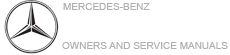
 Store
in "Previous Destinations".
Store
in "Previous Destinations". or off
or off  for these route types.
for these route types.
