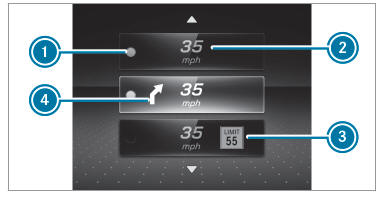Functions on the service menu of the onboard
computer
On-board computer: Service
- To select the function: swipe upwards or
downwards on the left-hand Touch Control.
- Press the left-hand Touch Control.
Functions on the Service menu:
- Message memory
- Tires:
- Restart the tire pressure loss warning
system
- Check the tire pressure with the tire pressure
monitor
- Restart the tire pressure monitor
- ASSYST PLUS: calls up the service due date
- Vehicles with a Widescreen Cockpit: Coolant:
coolant temperature display
- Engine Oil Level: engine oil level
Calling up the assistance graphic
On-board computer: Assistance
The following displays are available on the assistance
graphic menu:
- Assistance graphic
- Attention level
- To switch between the displays: swipe
upwards or downwards on the left-hand
Touch Control.
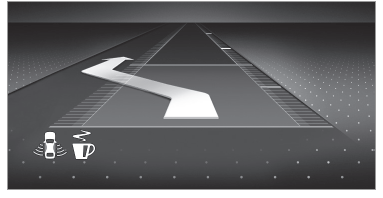
Status displays on the assistance graphic:
-
 ATTENTION
ASSIST: deactivated ATTENTION
ASSIST: deactivated
-
Light lane markings: Active Lane Keeping
Assist enabled
-
Green lane markings: Active Lane Keeping
Assist active
-
 Gray radar waves
next to vehicle: Blind
Spot Assist or Active Blind Spot Assist enabled Gray radar waves
next to vehicle: Blind
Spot Assist or Active Blind Spot Assist enabled
-
 Green radar
waves next to vehicle:
Blind Spot Assist or Active Blind Spot Assist
active Green radar
waves next to vehicle:
Blind Spot Assist or Active Blind Spot Assist
active
-
Active Distance Assist DISTRONIC displays
-
Active Lane Change Assist displays
Calling up displays on the trip menu
On-board computer: Trip
You can view information about the journey
in the left-hand area of the Instrument Display.
- To select a display: swipe upwards or downwards
on the left-hand Touch Control.
Displays on the Trip menu:
- Standard display
- Range and current fuel consumption
If there is only a small amount of fuel left in
the fuel tank, the display will show a vehicle
being refueled instead of the range.
- ECO display
- Trip computer From Start and From Reset
- Digital speedometer
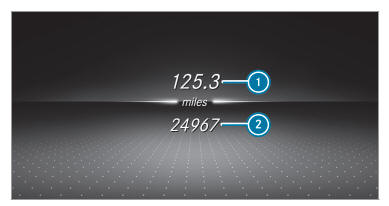
Example: standard display
- Trip distance
- Total distance
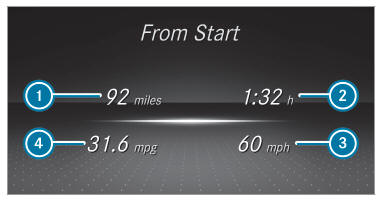
Example: trip computer
- Total distance
- Driving time
- Average speed
- Average fuel consumption
Resetting values on the trip menu of the onboard
computer
On-board computer: Trip
The spelling on the main menu displayed
may differ. Therefore, observe the menu
overview for the Instrument Display.
You can reset the values of the following functions:
- Trip distance
- Trip computer From Start and From Reset
- ECO display
- To select the function to be reset: swipe
upwards or downwards on the left-hand
Touch Control.
- Press the left-hand Touch Control.
- Select Yes .
- Press the left-hand Touch Control.
If you press and hold the left-hand Touch Control,
the values of the function will be reset
immediately.
Calling up navigation instructions on the onboard
computer
On-board computer: Navigation
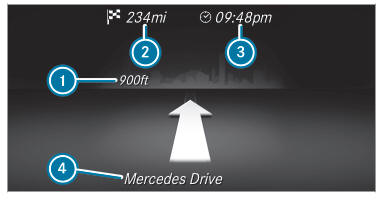
Example: no change of direction announced
- Distance to the next change of direction
- Distance to the next destination
- Estimated arrival time at next destination
- Current road
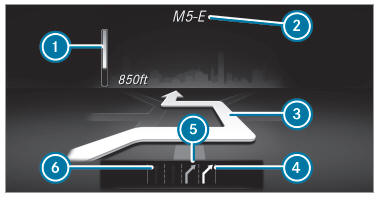
Example: change of direction announced
- Distance to the change of direction
- Road to which the change of direction leads
- Change-of-direction symbol
- Recommended lane (white)
- Possible lane
- Lane not recommended (dark gray)
Further possible displays on the Navigation
menu:
- Direction of Travel: display of direction of
travel and road currently being traveled on.
- New Route... or Calculating Route...: a new
route is being calculated.
- Road Not Mapped: the road is unknown, e.g.for newly built roads.
- No Route: no route could be calculated to
the selected destination.
- Off Map: the map for the current location is
not available.
- Area of Destination Reached: you have
reached the area of the destination.
 : you have reached the
destination or an
intermediate destination. : you have reached the
destination or an
intermediate destination.
- To exit the menu: press the back button on
the left.
Vehicles with the COMAND multimedia system:
You can also start navigation to one of the
recent destinations on the Navigation menu:
- Press the left-hand Touch Control.
- To select a destination: swipe upwards or
downwards on the left-hand Touch Control.
- Press the left-hand Touch Control.
Route guidance is started. If route guidance has already been activated,
a request will appear asking whether you
wish to end the current route guidance.
- Select Yes.
- Press the left-hand Touch Control.
Route guidance is started.
Selecting radio stations using the on-board
computer
On-board computer: Radio
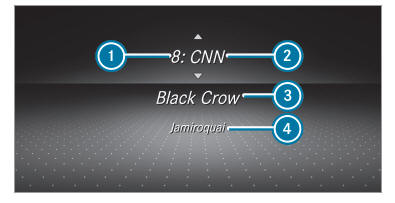
- Memory preset
- Channel name
- Name of track
- Name of artist
When you select a station from the memory presets,
the preset will appear next to the station
name. When you select a saved station in the
frequency range, an asterisk will appear next to
the station name.
- To select a radio station: swipe upwards or
downwards on the left-hand Touch Control.
Selecting the frequency range or memory
preset
- Press the left-hand Touch Control.
- To select the frequency range/station
preset: swipe upwards or downwards on the
left-hand Touch Control.
- Press the left-hand Touch Control.
Media playback using the on-board computer
On-board computer: Media
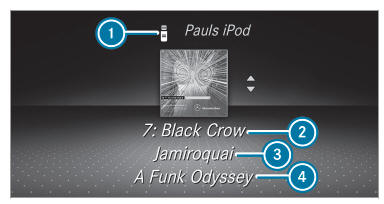
- Media source
- Track number and current track
- Name of artist
- Name of album
- To change tracks on an active media
source: swipe upwards or downwards on the
left-hand Touch Control.
Changing a media source
- Press the left-hand Touch Control.
- To select a media source: swipe upwards
or downwards on the left-hand Touch Control.
- Press the left-hand Touch Control.
Dialing telephone numbers using the onboard
computer
| WARNING Risk of distraction from information
systems and communications
equipment |
If you operate information and communication
equipment integrated in the vehicle
when driving, you will be distracted from the
traffic situation. This could also cause you to
lose control of the vehicle.
- Only operate this equipment when the
traffic situation permits.
- If you cannot be sure of this, stop the
vehicle whilst paying attention to road
and traffic conditions and operate the
equipment with the vehicle stationary.
|
When telephoning, you must observe the legal
requirements for the country in which you are
currently driving.
Requirements:
- The mobile phone is connected to the multimedia
system.
On-board computer: Phone
Vehicles with the COMAND multimedia system:
The most recent telephone calls (dialed,
received and missed calls) are displayed on the
Phone menu.
The following displays may appear instead of the
telephone numbers dialed:
- Please Wait...: the application is starting. If a
Bluetooth connection to the mobile phone
is not established, the menu for authorizing
and connecting a mobile phone will be displayed
on the multimedia system.
- Updating data...: the call list is being updated.
- Importing Contacts...: contacts are being
imported from the mobile phone or a storage
medium.
Accepting/rejecting a call
Vehicles with Head-up Display: when you
receive a call, the Incoming Call message will
appear on the Head-up Display.
- Swipe upwards or downwards on the left-hand
Touch Control and select
 (Accept)
or (Accept)
or  (Reject). (Reject).
- Press the left-hand Touch Control.
You may accept/reject the call using button
 or or on
the steering wheel. on
the steering wheel.
Adjusting the Head-up Display settings on
the on-board computer
On-board computer: HUD
The following Head-up Display settings can be
adjusted:
- Position
- Brightness
- Display Content
- To select a setting: swipe upwards or downwards
on the left-hand Touch Control.
- Press the left-hand Touch Control.
- To adjust a value: swipe upwards or downwards
on the left-hand Touch Control.
- Press the left-hand Touch Control.
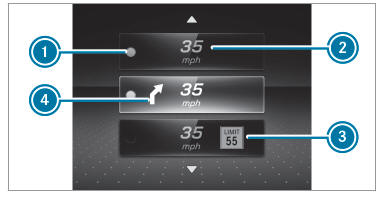
- Setting currently selected
- Digital speedometer
- Traffic Sign Assist
- Navigation displays
| 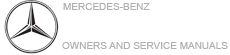
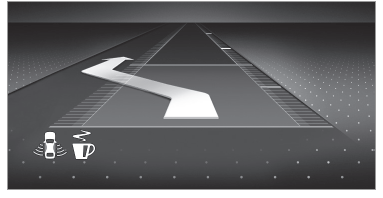
 ATTENTION
ASSIST: deactivated
ATTENTION
ASSIST: deactivated Gray radar waves
next to vehicle: Blind
Spot Assist or Active Blind Spot Assist enabled
Gray radar waves
next to vehicle: Blind
Spot Assist or Active Blind Spot Assist enabled Green radar
waves next to vehicle:
Blind Spot Assist or Active Blind Spot Assist
active
Green radar
waves next to vehicle:
Blind Spot Assist or Active Blind Spot Assist
active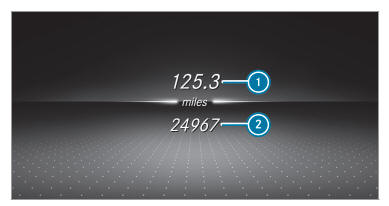
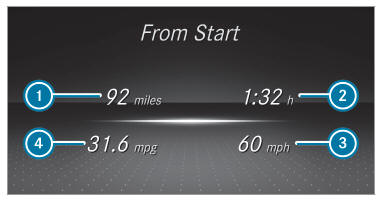
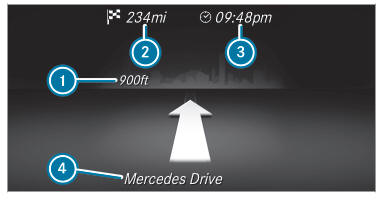
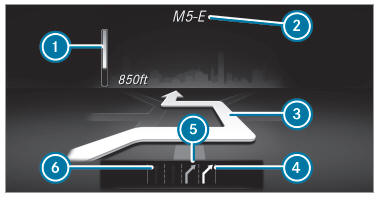
 : you have reached the
destination or an
intermediate destination.
: you have reached the
destination or an
intermediate destination.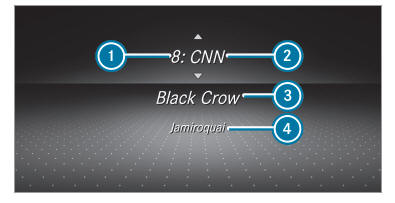
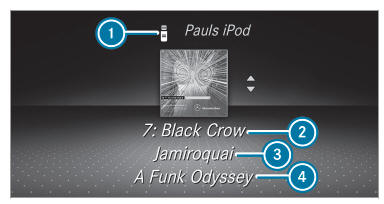
 (Accept)
or
(Accept)
or  (Reject).
(Reject).