Mercedes-Benz C-Class (W205) 2015 - 2021 Owners Manual: Map and compass
Map and compass overview
The map and satellite images are shown in globe projection. This allows for a realistic map display in all map scales. The map uses elevation modeling. Depending on the map data, important buildings in many cities are depicted realistically on the map in small map scales (e.g. 1/32 mi (20 m), 1/16 mi (50 m) ). Other buildings are shown as models. You can set the unit of measurement of the map scale. If online information is available, fuel prices and the availability of parking spaces in parking garages are displayed, for example. Requirements:
Further information can be found at: http:// www.mercedes.me The online information is not available in all countries. If Display in COMAND is activated in Traffic Sign Assist, speed limits and overtaking restrictions are displayed on the map. Company logos displayed on the map are trademarks of the respective companies and used solely for the purpose of indicating the locations of these companies. The use of such logos on the map does not indicate approval of, support of or advertising by these companies for the navigation system itself. Setting the map scale Requirements:
Multimedia system: Navigation
You can set the unit of measurement of the map scale. Moving the map Multimedia system: Navigation → Options → Map Menu
Selecting the map orientation Multimedia system: Navigation → Options → Map Menu
Selecting POI symbols Multimedia system: Navigation → Options → Map Content POIs include gas stations and hotels which can be displayed as symbols on the map, for example. Not all POIs are available everywhere.
Selecting the display of text information in the map Multimedia system: Navigation → Options → Text Information
Displaying the next intersecting street Requirements:
Multimedia system: Navigation → Options
Displaying the map version Multimedia system: Navigation → Options
Information about new versions of the digital map can be obtained from an authorized Mercedes-Benz Center. Overview of avoiding an area You can define areas along a route that you would like to avoid. The route can include an area that is to be avoided in the following situations:
Avoiding a new area Multimedia system: Navigation → Route and Position → Avoid Options → Areas
Changing an area Multimedia system: Navigation → Route and Position → Avoid Options → Areas
Moving the area on the map
Changing the size of the area
Taking the area for the route into account
Deleting one or all areas Multimedia system: Navigation → Route and Position → Avoid Options → Areas
Map data update overview Updating at the authorized Mercedes-Benz Center The digital maps generated by the map software become outdated in the same way as conventional road maps. Optimal route guidance can only be provided by the navigation system in conjunction with the most up-to-date map data. Information about new versions of the digital map can be obtained from an authorized Mercedes-Benz Center. You can receive updates to the digital map there. Online map update The online map update service from Mercedes me connect can be used to update map data. The online map update service is not available in all countries. The following options are available for the update:
Further information on the online map update is available at an authorized Mercedes-Benz Center or at http://www.mercedes.me. Further information on updates: http:// manuals.daimler.com/baix/cars/connectme/ en_GB/index.html. Overview of map data Your vehicle is supplied with map data at the factory. Depending on the country, map data for your region is either pre-installed or the map data is supplied on a data storage medium. If the map data on your vehicle has been installed at the factory and you wish to reinstall it, you do not need to enter the activation code. For map data that you have purchased in the form of a data storage medium, you must enter the accompanying activation code. If you save the map data on a data storage medium with the online map update service, no entry is required. The activation code is stored on the data storage medium during the downloading process. Observe the following when entering the activation code:
In the event of the following problems, please contact an authorized Mercedes-Benz Center:
Displaying the compass Multimedia system: Navigation → Route and Position
Setting the map scale automatically Multimedia system: Navigation → Options The map scale is set automatically depending on your driving speed. For journeys in cities with detailed city models, a map view from the driver's perspective is used.
The automatically selected map scale can be changed manually for a short time. The setting is reset automatically after a few seconds. Displaying the satellite map Multimedia system: Navigation → Options → Map Content
Satellite maps for these map scales are not available in all countries. Displaying weather information Requirements:
Further information can be found at: http:// www.mercedes.me Multimedia system: Navigation → Options → Map Content
Weather information is not available in all countries. |
See More:
Mercedes-Benz C-Class (W205) 2015 - 2021 Owners Manual > Instrument Display and on-board
computer: Setting the additional value range
Example: G-meter Additional value range Index points To select display content: swipe to the right on the left-hand Touch Control. Swipe upwards or downwards on the left-hand Touch Control to select display content. When display content is selected, additional value range 1 will briefly be highligh ...
Mercedes-Benz C-Class (W205) 2015 - 2021 Owners Manual
- At a glance
- Digital Operator's Manual
- General notes
- Occupant safety
- Opening and closing
- Seats and stowing
- Light and visibility
- Climate control
- Driving and parking
- Instrument Display and on-board computer
- Voice Control System
- Multimedia system
- Maintenance and care
- Breakdown assistance
- Wheels and tires
- Technical data
- Display messages and warning/indicator lamps
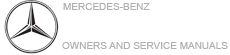
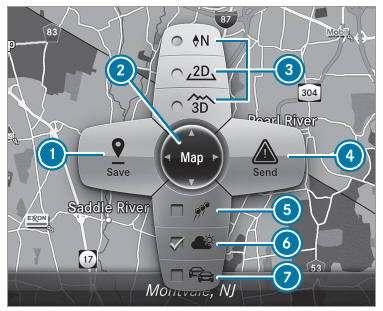
 or not displayed
or not displayed  .
. Edit.
Edit.
